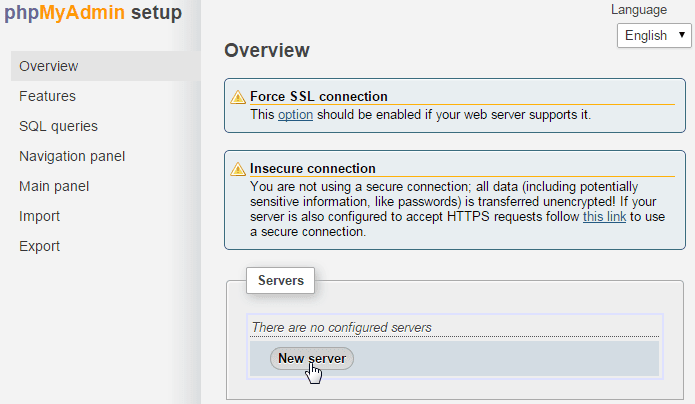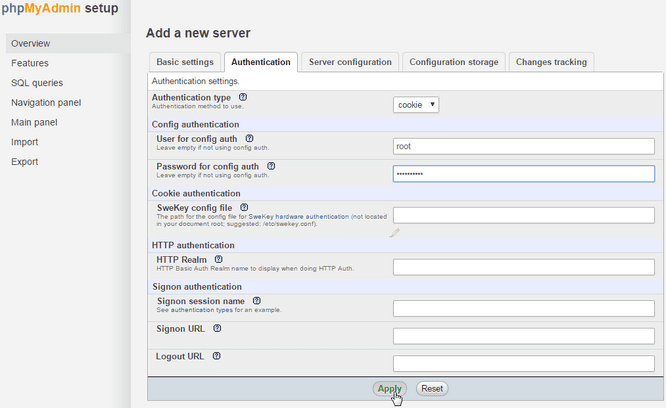<?php
//fecth loop data kantor Host 1
$dBIP='10.xxx.xxx.x';
$dBADN='usr_xxxxx';
$dBPWD='pwd_xxxxx';
$dBDBS="xxxxx_db";
$CONNECTW=mysql_connect($dBIP,$dBADN,$dBPWD);
mysql_select_db($dBDBS, $CONNECTW) or die("Can't connect to second database");
function createOtherConn($host, $uname, $pass, $db) {
$conn = new mysqli($host, $uname, $pass, $db);
if (!$conn->connect_error) {
return $conn;
} else {
return false;
}
}
$query = mysql_query("SELECT kantor_host FROM data_kantor WHERE kantor_status = '1'");
// $start = 0;
while ($row = mysql_fetch_array($query)) {
//SELECT dari Host 2
$kantorConn = createOtherConn($row['kantor_host'], 'usr_xxx', 'xxx123!', 'sms');
try{
if ($kantorConn) {
$sql = "SELECT dbase_register,dbase_kantor,dbase_kode,dbase_total
FROM temp_dbase";
$result = $kantorConn->query($sql);
if ($result->num_rows > 0) {
while ($rowData = $result->fetch_assoc()) {
$dbReg
= $rowData['dbase_register'];
$dbKantor = $rowData['dbase_kantor'];
$dbKode = $rowData['dbase_kode'];
$dbTotal = $rowData['dbase_total'];
$queryIns = mysql_query("INSERT INTO temp_dbase (dbase_register, dbase_kantor, dbase_kode, dbase_total) VALUES ('$dbReg', '$dbKantor', '$dbKode', '$dbTotal')");
if ($queryIns) {
echo sprintf('Fetch data %s sukses..', $row['kantor_host']);
echo "<br/>";
} else {
echo sprintf('Fetch data %s gagal.', $row['kantor_host']);
echo "<br/>";
}
}
} else {
echo "No data to print.";
}
} else {
echo sprintf('Koneksi ke %s gagal.', $row['kantor_host']);
}
}catch(Exception $e){
echo "error :". $e->getMessage();
}
$kantorConn->close();
// if ($start >= 10) {
//
break;
// }
// $start++;
}
?>